[PR]
×
[PR]上記の広告は3ヶ月以上新規記事投稿のないブログに表示されています。新しい記事を書く事で広告が消えます。

プログラミング、3DCGとその他いろいろについて
[PR]上記の広告は3ヶ月以上新規記事投稿のないブログに表示されています。新しい記事を書く事で広告が消えます。
using System; using Microsoft.Xna.Framework; using Microsoft.Xna.Framework.Graphics; class MyGame : Game { GraphicsDeviceManager graphics; BasicEffect effect; VertexPositionNormalTexture[] vertices; public MyGame() { graphics = new GraphicsDeviceManager(this); int planeCount = 30; vertices = new VertexPositionNormalTexture[planeCount * 6]; for (int i = 0; i < planeCount; i++) { VertexPositionNormalTexture[] plane = new VertexPositionNormalTexture[4]; plane[0] = new VertexPositionNormalTexture( getPosition(i, planeCount) + new Vector3(0, 1, 0), getPosition(i, planeCount), new Vector2((float)i / planeCount, 0) ); plane[1] = new VertexPositionNormalTexture( getPosition(i + 1, planeCount) + new Vector3(0, 1, 0), getPosition(i + 1, planeCount), new Vector2((float)(i + 1) / planeCount, 0) ); plane[2] = new VertexPositionNormalTexture( getPosition(i, planeCount) + new Vector3(0, -1, 0), getPosition(i, planeCount), new Vector2((float)i / planeCount, 1) ); plane[3] = new VertexPositionNormalTexture( getPosition(i + 1, planeCount) + new Vector3(0, -1, 0), getPosition(i + 1, planeCount), new Vector2((float)(i + 1) / planeCount, 1) ); vertices[i * 6] = plane[0]; vertices[i * 6 + 1] = plane[1]; vertices[i * 6 + 2] = plane[2]; vertices[i * 6 + 3] = plane[1]; vertices[i * 6 + 4] = plane[3]; vertices[i * 6 + 5] = plane[2]; } } Vector3 getPosition(int index, int count) { return new Vector3( (float)Math.Sin(2 * Math.PI * index / count), 0, (float)Math.Cos(2 * Math.PI * index / count) ); } protected override void LoadContent() { effect = new BasicEffect(GraphicsDevice) { LightingEnabled = true, View = Matrix.CreateLookAt ( new Vector3(0, 0, 8), //カメラの位置 new Vector3(0, 0, 0), //カメラの見る点 new Vector3(0, 1, 0) //カメラの上向きベクトル ), Projection = Matrix.CreatePerspectiveFieldOfView ( MathHelper.ToRadians(45), //視野の角度。ここでは45° GraphicsDevice.Viewport.AspectRatio,//画面のアスペクト比(=横/縦) 1, //カメラからこれより近い物体は画面に映らない 100 //カメラからこれより遠い物体は画面に映らない ) }; } protected override void UnloadContent() { effect.Dispose(); } protected override void Draw(GameTime gameTime) { GraphicsDevice.Clear(Color.CornflowerBlue); effect.DirectionalLight0.Direction = new Vector3(1, 0, -1); effect.DirectionalLight0.DiffuseColor = Color.Gray.ToVector3(); effect.DirectionalLight0.SpecularColor = Color.White.ToVector3(); effect.DiffuseColor = Color.Green.ToVector3(); effect.SpecularColor = Color.Blue.ToVector3(); effect.SpecularPower = 100; foreach (var pass in effect.CurrentTechnique.Passes) { pass.Apply(); GraphicsDevice.DrawUserPrimitives<VertexPositionNormalTexture>( PrimitiveType.TriangleList, vertices, 0,//vertexOffset vertices.Length / 3 //primitiveCount ); } } }
using Microsoft.Xna.Framework; using Microsoft.Xna.Framework.Graphics; class MyGame : Game { GraphicsDeviceManager graphics; BasicEffect effect; VertexPositionNormalTexture[] vertices = new[] { new VertexPositionNormalTexture { Position = new Vector3(0, 1, 0), Normal = new Vector3(0, 0, 1), }, new VertexPositionNormalTexture { Position = new Vector3(1, 0, 0), Normal = new Vector3(0, 0, 1), }, new VertexPositionNormalTexture { Position = new Vector3(-1, 0, 0), Normal = new Vector3(0, 0, 1), }, }; public MyGame() { graphics = new GraphicsDeviceManager(this); } protected override void LoadContent() { effect = new BasicEffect(GraphicsDevice) { LightingEnabled = true, View = Matrix.CreateLookAt ( new Vector3(0, 0, 3), //カメラの位置 new Vector3(0, 0, 0), //カメラの見る点 new Vector3(0, 1, 0) //カメラの上向きベクトル ), Projection = Matrix.CreatePerspectiveFieldOfView ( MathHelper.ToRadians(45), //視野の角度。ここでは45° GraphicsDevice.Viewport.AspectRatio,//画面のアスペクト比(=横/縦) 1, //カメラからこれより近い物体は画面に映らない 100 //カメラからこれより遠い物体は画面に映らない ) }; } protected override void UnloadContent() { effect.Dispose(); } protected override void Draw(GameTime gameTime) { GraphicsDevice.Clear(Color.CornflowerBlue); effect.DirectionalLight0.Direction = new Vector3(1, 0, -1); effect.DirectionalLight0.DiffuseColor = Color.Gray.ToVector3(); effect.DirectionalLight0.SpecularColor = Color.White.ToVector3(); foreach (var pass in effect.CurrentTechnique.Passes) { pass.Apply(); GraphicsDevice.DrawUserPrimitives<VertexPositionNormalTexture>( PrimitiveType.TriangleList, vertices, 0,//vertexOffset 1 //primitiveCount ); } } }
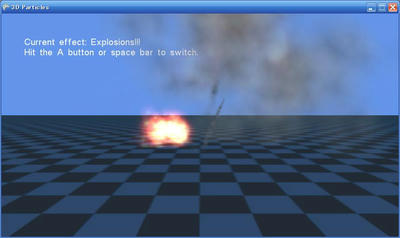
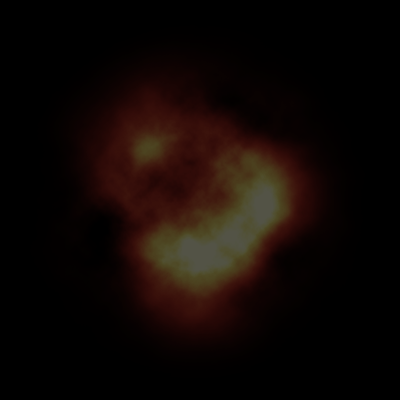 (爆発に使われた画像explosion.png)
(爆発に使われた画像explosion.png) (煙に使われた画像smoke.png)
(煙に使われた画像smoke.png)using Microsoft.Xna.Framework; using Microsoft.Xna.Framework.Graphics; class MyGame : Game { GraphicsDeviceManager graphics; BasicEffect effect; VertexPositionTexture[] vertices = new[] { new VertexPositionTexture(new Vector3(-1, 1, 0), new Vector2(0, 0)), new VertexPositionTexture(new Vector3(1, 1, 0), new Vector2(1, 0)), new VertexPositionTexture(new Vector3(1, -1, 0), new Vector2(1, 1)), new VertexPositionTexture(new Vector3(-1, 1, 0), new Vector2(0, 0)), new VertexPositionTexture(new Vector3(1, -1, 0), new Vector2(1, 1)), new VertexPositionTexture(new Vector3(-1, -1, 0), new Vector2(0, 1)), }; Texture2D texture; public MyGame() { graphics = new GraphicsDeviceManager(this); } protected override void LoadContent() { effect = new BasicEffect(GraphicsDevice) { TextureEnabled = true, View = Matrix.CreateLookAt ( new Vector3(0, 0, 3), //カメラの位置 new Vector3(0, 0, 0), //カメラの見る点 new Vector3(0, 1, 0) //カメラの上向きベクトル ), Projection = Matrix.CreatePerspectiveFieldOfView ( MathHelper.ToRadians(45), //視野の角度。ここでは45° GraphicsDevice.Viewport.AspectRatio,//画面のアスペクト比(=横/縦) 1, //カメラからこれより近い物体は画面に映らない 100 //カメラからこれより遠い物体は画面に映らない ) }; texture = Content.Load<Texture2D>("Content/explosion"); } protected override void UnloadContent() { effect.Dispose(); } protected override void Draw(GameTime gameTime) { GraphicsDevice.Clear(Color.CornflowerBlue); effect.Texture = texture; foreach (var pass in effect.CurrentTechnique.Passes) { pass.Apply(); GraphicsDevice.DrawUserPrimitives<VertexPositionTexture>( PrimitiveType.TriangleList, vertices, 0, vertices.Length / 3 ); } } }
using Microsoft.Xna.Framework; using Microsoft.Xna.Framework.Graphics; class MyGame : Game { GraphicsDeviceManager graphics; BasicEffect effect; VertexPositionTexture[] vertices = new[] { new VertexPositionTexture(new Vector3(-1, 1, 0), new Vector2(0, 0)), new VertexPositionTexture(new Vector3(1, 1, 0), new Vector2(1, 0)), new VertexPositionTexture(new Vector3(1, -1, 0), new Vector2(1, 1)), new VertexPositionTexture(new Vector3(-1, 1, 0), new Vector2(0, 0)), new VertexPositionTexture(new Vector3(1, -1, 0), new Vector2(1, 1)), new VertexPositionTexture(new Vector3(-1, -1, 0), new Vector2(0, 1)), }; Texture2D texture; public MyGame() { graphics = new GraphicsDeviceManager(this); } protected override void LoadContent() { effect = new BasicEffect(GraphicsDevice) { TextureEnabled = true, View = Matrix.CreateLookAt ( new Vector3(0, 0, 3), //カメラの位置 new Vector3(0, 0, 0), //カメラの見る点 new Vector3(0, 1, 0) //カメラの上向きベクトル ), Projection = Matrix.CreatePerspectiveFieldOfView ( MathHelper.ToRadians(45), //視野の角度。ここでは45° GraphicsDevice.Viewport.AspectRatio,//画面のアスペクト比(=横/縦) 1, //カメラからこれより近い物体は画面に映らない 100 //カメラからこれより遠い物体は画面に映らない ) }; texture = Content.Load<Texture2D>("Content/explosion"); } protected override void UnloadContent() { effect.Dispose(); } protected override void Draw(GameTime gameTime) { GraphicsDevice.Clear(Color.CornflowerBlue); GraphicsDevice.BlendState = BlendState.Additive; effect.Texture = texture; foreach (var pass in effect.CurrentTechnique.Passes) { pass.Apply(); GraphicsDevice.DrawUserPrimitives<VertexPositionTexture>( PrimitiveType.TriangleList, vertices, 0, vertices.Length / 3 ); } } }
using Microsoft.Xna.Framework; using Microsoft.Xna.Framework.Graphics; class MyGame : Game { GraphicsDeviceManager graphics; BasicEffect effect; VertexPositionTexture[] vertices; Texture2D texture; public MyGame() { graphics = new GraphicsDeviceManager(this); const int particleCount = 20; vertices = new VertexPositionTexture[particleCount * 6]; for (int i = 0; i < particleCount; i++) { vertices[i * 6 + 0] = new VertexPositionTexture(new Vector3(-1, 1, 0), new Vector2(0, 0)); vertices[i * 6 + 1] = new VertexPositionTexture(new Vector3(1, 1, 0), new Vector2(1, 0)); vertices[i * 6 + 2] = new VertexPositionTexture(new Vector3(1, -1, 0), new Vector2(1, 1)); vertices[i * 6 + 3] = new VertexPositionTexture(new Vector3(-1, 1, 0), new Vector2(0, 0)); vertices[i * 6 + 4] = new VertexPositionTexture(new Vector3(1, -1, 0), new Vector2(1, 1)); vertices[i * 6 + 5] = new VertexPositionTexture(new Vector3(-1, -1, 0), new Vector2(0, 1)); for (int j = 0; j < 6; j++) { vertices[i * 6 + j].Position *= 0.5f; vertices[i * 6 + j].Position += new Vector3( (float)System.Math.Cos(2 * System.Math.PI * i / particleCount), 0, (float)System.Math.Sin(2 * System.Math.PI * i / particleCount) ); } } } protected override void LoadContent() { effect = new BasicEffect(GraphicsDevice) { TextureEnabled = true, View = Matrix.CreateLookAt ( new Vector3(0, 3, 3), //カメラの位置 new Vector3(0, 0, 0), //カメラの見る点 new Vector3(0, 1, 0) //カメラの上向きベクトル ), Projection = Matrix.CreatePerspectiveFieldOfView ( MathHelper.ToRadians(45), //視野の角度。ここでは45° GraphicsDevice.Viewport.AspectRatio,//画面のアスペクト比(=横/縦) 1, //カメラからこれより近い物体は画面に映らない 100 //カメラからこれより遠い物体は画面に映らない ) }; texture = Content.Load<Texture2D>("Content/explosion"); } protected override void UnloadContent() { effect.Dispose(); } protected override void Draw(GameTime gameTime) { GraphicsDevice.Clear(Color.CornflowerBlue); GraphicsDevice.BlendState = BlendState.Additive; effect.Texture = texture; foreach (var pass in effect.CurrentTechnique.Passes) { pass.Apply(); GraphicsDevice.DrawUserPrimitives<VertexPositionTexture>( PrimitiveType.TriangleList, vertices, 0, vertices.Length / 3 ); } } }
using Microsoft.Xna.Framework; using Microsoft.Xna.Framework.Graphics; class MyGame : Game { GraphicsDeviceManager graphics; BasicEffect effect; VertexPositionTexture[] vertices; Texture2D texture; public MyGame() { graphics = new GraphicsDeviceManager(this); const int particleCount = 20; vertices = new VertexPositionTexture[particleCount * 6]; for (int i = 0; i < particleCount; i++) { vertices[i * 6 + 0] = new VertexPositionTexture(new Vector3(-1, 1, 0), new Vector2(0, 0)); vertices[i * 6 + 1] = new VertexPositionTexture(new Vector3(1, 1, 0), new Vector2(1, 0)); vertices[i * 6 + 2] = new VertexPositionTexture(new Vector3(1, -1, 0), new Vector2(1, 1)); vertices[i * 6 + 3] = new VertexPositionTexture(new Vector3(-1, 1, 0), new Vector2(0, 0)); vertices[i * 6 + 4] = new VertexPositionTexture(new Vector3(1, -1, 0), new Vector2(1, 1)); vertices[i * 6 + 5] = new VertexPositionTexture(new Vector3(-1, -1, 0), new Vector2(0, 1)); for (int j = 0; j < 6; j++) { vertices[i * 6 + j].Position *= 0.5f; vertices[i * 6 + j].Position += new Vector3( (float)System.Math.Cos(2 * System.Math.PI * i / particleCount), 0, (float)System.Math.Sin(2 * System.Math.PI * i / particleCount) ); } } } protected override void LoadContent() { effect = new BasicEffect(GraphicsDevice) { TextureEnabled = true, View = Matrix.CreateLookAt ( new Vector3(0, 3, 3), //カメラの位置 new Vector3(0, 0, 0), //カメラの見る点 new Vector3(0, 1, 0) //カメラの上向きベクトル ), Projection = Matrix.CreatePerspectiveFieldOfView ( MathHelper.ToRadians(45), //視野の角度。ここでは45° GraphicsDevice.Viewport.AspectRatio,//画面のアスペクト比(=横/縦) 1, //カメラからこれより近い物体は画面に映らない 100 //カメラからこれより遠い物体は画面に映らない ) }; texture = Content.Load<Texture2D>("Content/explosion"); } protected override void UnloadContent() { effect.Dispose(); } protected override void Draw(GameTime gameTime) { GraphicsDevice.Clear(Color.CornflowerBlue); GraphicsDevice.BlendState = BlendState.Additive; GraphicsDevice.DepthStencilState = DepthStencilState.None; effect.Texture = texture; foreach (var pass in effect.CurrentTechnique.Passes) { pass.Apply(); GraphicsDevice.DrawUserPrimitives<VertexPositionTexture>( PrimitiveType.TriangleList, vertices, 0, vertices.Length / 3 ); } } }
using Microsoft.Xna.Framework; using Microsoft.Xna.Framework.Graphics; class MyGame : Game { GraphicsDeviceManager graphics; BasicEffect effect; VertexPositionColor[] vertices = new[] { new VertexPositionColor(new Vector3(0, 1, 0), Color.White), new VertexPositionColor(new Vector3(1, 0, 0), Color.Red), new VertexPositionColor(new Vector3(-1, 0, 0), Color.Blue), new VertexPositionColor(new Vector3(0, 1, -1), Color.White), new VertexPositionColor(new Vector3(1, 0, -1), Color.Red), new VertexPositionColor(new Vector3(-1, 0, -1), Color.Blue), }; public MyGame() { graphics = new GraphicsDeviceManager(this); } protected override void LoadContent() { effect = new BasicEffect(GraphicsDevice) { VertexColorEnabled = true, View = Matrix.CreateLookAt ( new Vector3(0, 0, 3), //カメラの位置 new Vector3(0, 0, 0), //カメラの見る点 new Vector3(0, 1, 0) //カメラの上向きベクトル ), Projection = Matrix.CreatePerspectiveFieldOfView ( MathHelper.ToRadians(45), //視野の角度。ここでは45° GraphicsDevice.Viewport.AspectRatio,//画面のアスペクト比(=横/縦) 1, //カメラからこれより近い物体は画面に映らない 100 //カメラからこれより遠い物体は画面に映らない ) }; GraphicsDevice.RasterizerState = new RasterizerState { FillMode = FillMode.WireFrame }; } protected override void UnloadContent() { effect.Dispose(); } protected override void Draw(GameTime gameTime) { GraphicsDevice.Clear(Color.CornflowerBlue); foreach (var pass in effect.CurrentTechnique.Passes) { pass.Apply(); GraphicsDevice.DrawUserPrimitives<VertexPositionColor> ( PrimitiveType.TriangleList, vertices, 0, vertices.Length / 3 ); } } }
using Microsoft.Xna.Framework; using Microsoft.Xna.Framework.Graphics; class MyGame : Game { GraphicsDeviceManager graphics; BasicEffect effect; VertexPositionNormalTexture[] vertices = new[] { new VertexPositionNormalTexture ( new Vector3(0, 1, 0), new Vector3(0, 0, 1), new Vector2(0.5f, 0) ), new VertexPositionNormalTexture ( new Vector3(1, 0, 0), new Vector3(0, 0, 1), new Vector2(1, 1) ), new VertexPositionNormalTexture ( new Vector3(-1, 0, 0), new Vector3(0, 0, 1), new Vector2(0, 1) ), }; Texture2D texture; public MyGame() { graphics = new GraphicsDeviceManager(this); } protected override void LoadContent() { effect = new BasicEffect(GraphicsDevice) { TextureEnabled = true, View = Matrix.CreateLookAt ( new Vector3(0, 0, 3), //カメラの位置 new Vector3(0, 0, 0), //カメラの見る点 new Vector3(0, 1, 0) //カメラの上向きベクトル ), Projection = Matrix.CreatePerspectiveFieldOfView ( MathHelper.ToRadians(45), //視野の角度。ここでは45° GraphicsDevice.Viewport.AspectRatio,//画面のアスペクト比(=横/縦) 1, //カメラからこれより近い物体は画面に映らない 100 //カメラからこれより遠い物体は画面に映らない ) }; effect.EnableDefaultLighting(); texture = Content.Load<Texture2D>("Content/Penguins"); } protected override void UnloadContent() { effect.Dispose(); } protected override void Draw(GameTime gameTime) { GraphicsDevice.Clear(Color.CornflowerBlue); effect.Texture = texture; foreach (var pass in effect.CurrentTechnique.Passes) { pass.Apply(); GraphicsDevice.DrawUserPrimitives<VertexPositionNormalTexture> ( PrimitiveType.TriangleList, vertices, 0, vertices.Length / 3 ); } } }