[PR]
[PR]上記の広告は3ヶ月以上新規記事投稿のないブログに表示されています。新しい記事を書く事で広告が消えます。

プログラミング、3DCGとその他いろいろについて
[PR]上記の広告は3ヶ月以上新規記事投稿のないブログに表示されています。新しい記事を書く事で広告が消えます。
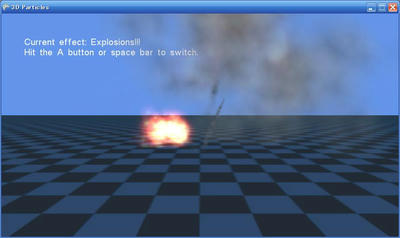
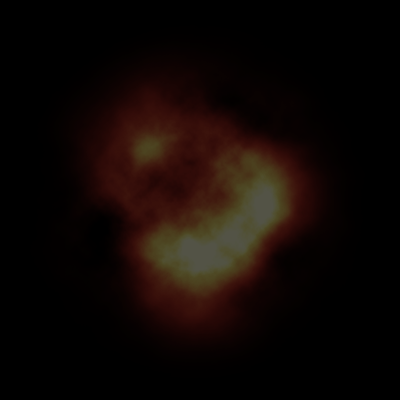 (爆発に使われた画像explosion.png)
(爆発に使われた画像explosion.png) (煙に使われた画像smoke.png)
(煙に使われた画像smoke.png)using Microsoft.Xna.Framework; using Microsoft.Xna.Framework.Graphics; class MyGame : Game { GraphicsDeviceManager graphics; BasicEffect effect; VertexPositionTexture[] vertices = new[] { new VertexPositionTexture(new Vector3(-1, 1, 0), new Vector2(0, 0)), new VertexPositionTexture(new Vector3(1, 1, 0), new Vector2(1, 0)), new VertexPositionTexture(new Vector3(1, -1, 0), new Vector2(1, 1)), new VertexPositionTexture(new Vector3(-1, 1, 0), new Vector2(0, 0)), new VertexPositionTexture(new Vector3(1, -1, 0), new Vector2(1, 1)), new VertexPositionTexture(new Vector3(-1, -1, 0), new Vector2(0, 1)), }; Texture2D texture; public MyGame() { graphics = new GraphicsDeviceManager(this); } protected override void LoadContent() { effect = new BasicEffect(GraphicsDevice) { TextureEnabled = true, View = Matrix.CreateLookAt ( new Vector3(0, 0, 3), //カメラの位置 new Vector3(0, 0, 0), //カメラの見る点 new Vector3(0, 1, 0) //カメラの上向きベクトル ), Projection = Matrix.CreatePerspectiveFieldOfView ( MathHelper.ToRadians(45), //視野の角度。ここでは45° GraphicsDevice.Viewport.AspectRatio,//画面のアスペクト比(=横/縦) 1, //カメラからこれより近い物体は画面に映らない 100 //カメラからこれより遠い物体は画面に映らない ) }; texture = Content.Load<Texture2D>("Content/explosion"); } protected override void UnloadContent() { effect.Dispose(); } protected override void Draw(GameTime gameTime) { GraphicsDevice.Clear(Color.CornflowerBlue); effect.Texture = texture; foreach (var pass in effect.CurrentTechnique.Passes) { pass.Apply(); GraphicsDevice.DrawUserPrimitives<VertexPositionTexture>( PrimitiveType.TriangleList, vertices, 0, vertices.Length / 3 ); } } }
using Microsoft.Xna.Framework; using Microsoft.Xna.Framework.Graphics; class MyGame : Game { GraphicsDeviceManager graphics; BasicEffect effect; VertexPositionTexture[] vertices = new[] { new VertexPositionTexture(new Vector3(-1, 1, 0), new Vector2(0, 0)), new VertexPositionTexture(new Vector3(1, 1, 0), new Vector2(1, 0)), new VertexPositionTexture(new Vector3(1, -1, 0), new Vector2(1, 1)), new VertexPositionTexture(new Vector3(-1, 1, 0), new Vector2(0, 0)), new VertexPositionTexture(new Vector3(1, -1, 0), new Vector2(1, 1)), new VertexPositionTexture(new Vector3(-1, -1, 0), new Vector2(0, 1)), }; Texture2D texture; public MyGame() { graphics = new GraphicsDeviceManager(this); } protected override void LoadContent() { effect = new BasicEffect(GraphicsDevice) { TextureEnabled = true, View = Matrix.CreateLookAt ( new Vector3(0, 0, 3), //カメラの位置 new Vector3(0, 0, 0), //カメラの見る点 new Vector3(0, 1, 0) //カメラの上向きベクトル ), Projection = Matrix.CreatePerspectiveFieldOfView ( MathHelper.ToRadians(45), //視野の角度。ここでは45° GraphicsDevice.Viewport.AspectRatio,//画面のアスペクト比(=横/縦) 1, //カメラからこれより近い物体は画面に映らない 100 //カメラからこれより遠い物体は画面に映らない ) }; texture = Content.Load<Texture2D>("Content/explosion"); } protected override void UnloadContent() { effect.Dispose(); } protected override void Draw(GameTime gameTime) { GraphicsDevice.Clear(Color.CornflowerBlue); GraphicsDevice.BlendState = BlendState.Additive; effect.Texture = texture; foreach (var pass in effect.CurrentTechnique.Passes) { pass.Apply(); GraphicsDevice.DrawUserPrimitives<VertexPositionTexture>( PrimitiveType.TriangleList, vertices, 0, vertices.Length / 3 ); } } }
using Microsoft.Xna.Framework; using Microsoft.Xna.Framework.Graphics; class MyGame : Game { GraphicsDeviceManager graphics; BasicEffect effect; VertexPositionTexture[] vertices; Texture2D texture; public MyGame() { graphics = new GraphicsDeviceManager(this); const int particleCount = 20; vertices = new VertexPositionTexture[particleCount * 6]; for (int i = 0; i < particleCount; i++) { vertices[i * 6 + 0] = new VertexPositionTexture(new Vector3(-1, 1, 0), new Vector2(0, 0)); vertices[i * 6 + 1] = new VertexPositionTexture(new Vector3(1, 1, 0), new Vector2(1, 0)); vertices[i * 6 + 2] = new VertexPositionTexture(new Vector3(1, -1, 0), new Vector2(1, 1)); vertices[i * 6 + 3] = new VertexPositionTexture(new Vector3(-1, 1, 0), new Vector2(0, 0)); vertices[i * 6 + 4] = new VertexPositionTexture(new Vector3(1, -1, 0), new Vector2(1, 1)); vertices[i * 6 + 5] = new VertexPositionTexture(new Vector3(-1, -1, 0), new Vector2(0, 1)); for (int j = 0; j < 6; j++) { vertices[i * 6 + j].Position *= 0.5f; vertices[i * 6 + j].Position += new Vector3( (float)System.Math.Cos(2 * System.Math.PI * i / particleCount), 0, (float)System.Math.Sin(2 * System.Math.PI * i / particleCount) ); } } } protected override void LoadContent() { effect = new BasicEffect(GraphicsDevice) { TextureEnabled = true, View = Matrix.CreateLookAt ( new Vector3(0, 3, 3), //カメラの位置 new Vector3(0, 0, 0), //カメラの見る点 new Vector3(0, 1, 0) //カメラの上向きベクトル ), Projection = Matrix.CreatePerspectiveFieldOfView ( MathHelper.ToRadians(45), //視野の角度。ここでは45° GraphicsDevice.Viewport.AspectRatio,//画面のアスペクト比(=横/縦) 1, //カメラからこれより近い物体は画面に映らない 100 //カメラからこれより遠い物体は画面に映らない ) }; texture = Content.Load<Texture2D>("Content/explosion"); } protected override void UnloadContent() { effect.Dispose(); } protected override void Draw(GameTime gameTime) { GraphicsDevice.Clear(Color.CornflowerBlue); GraphicsDevice.BlendState = BlendState.Additive; effect.Texture = texture; foreach (var pass in effect.CurrentTechnique.Passes) { pass.Apply(); GraphicsDevice.DrawUserPrimitives<VertexPositionTexture>( PrimitiveType.TriangleList, vertices, 0, vertices.Length / 3 ); } } }
using Microsoft.Xna.Framework; using Microsoft.Xna.Framework.Graphics; class MyGame : Game { GraphicsDeviceManager graphics; BasicEffect effect; VertexPositionTexture[] vertices; Texture2D texture; public MyGame() { graphics = new GraphicsDeviceManager(this); const int particleCount = 20; vertices = new VertexPositionTexture[particleCount * 6]; for (int i = 0; i < particleCount; i++) { vertices[i * 6 + 0] = new VertexPositionTexture(new Vector3(-1, 1, 0), new Vector2(0, 0)); vertices[i * 6 + 1] = new VertexPositionTexture(new Vector3(1, 1, 0), new Vector2(1, 0)); vertices[i * 6 + 2] = new VertexPositionTexture(new Vector3(1, -1, 0), new Vector2(1, 1)); vertices[i * 6 + 3] = new VertexPositionTexture(new Vector3(-1, 1, 0), new Vector2(0, 0)); vertices[i * 6 + 4] = new VertexPositionTexture(new Vector3(1, -1, 0), new Vector2(1, 1)); vertices[i * 6 + 5] = new VertexPositionTexture(new Vector3(-1, -1, 0), new Vector2(0, 1)); for (int j = 0; j < 6; j++) { vertices[i * 6 + j].Position *= 0.5f; vertices[i * 6 + j].Position += new Vector3( (float)System.Math.Cos(2 * System.Math.PI * i / particleCount), 0, (float)System.Math.Sin(2 * System.Math.PI * i / particleCount) ); } } } protected override void LoadContent() { effect = new BasicEffect(GraphicsDevice) { TextureEnabled = true, View = Matrix.CreateLookAt ( new Vector3(0, 3, 3), //カメラの位置 new Vector3(0, 0, 0), //カメラの見る点 new Vector3(0, 1, 0) //カメラの上向きベクトル ), Projection = Matrix.CreatePerspectiveFieldOfView ( MathHelper.ToRadians(45), //視野の角度。ここでは45° GraphicsDevice.Viewport.AspectRatio,//画面のアスペクト比(=横/縦) 1, //カメラからこれより近い物体は画面に映らない 100 //カメラからこれより遠い物体は画面に映らない ) }; texture = Content.Load<Texture2D>("Content/explosion"); } protected override void UnloadContent() { effect.Dispose(); } protected override void Draw(GameTime gameTime) { GraphicsDevice.Clear(Color.CornflowerBlue); GraphicsDevice.BlendState = BlendState.Additive; GraphicsDevice.DepthStencilState = DepthStencilState.None; effect.Texture = texture; foreach (var pass in effect.CurrentTechnique.Passes) { pass.Apply(); GraphicsDevice.DrawUserPrimitives<VertexPositionTexture>( PrimitiveType.TriangleList, vertices, 0, vertices.Length / 3 ); } } }
using Microsoft.Xna.Framework; using Microsoft.Xna.Framework.Graphics; class MyGame : Game { GraphicsDeviceManager graphics; BasicEffect effect; VertexPositionColor[] vertices = new[] { new VertexPositionColor(new Vector3(0, 1, 0), Color.White), new VertexPositionColor(new Vector3(1, 0, 0), Color.Red), new VertexPositionColor(new Vector3(-1, 0, 0), Color.Blue), new VertexPositionColor(new Vector3(0, 1, -1), Color.White), new VertexPositionColor(new Vector3(1, 0, -1), Color.Red), new VertexPositionColor(new Vector3(-1, 0, -1), Color.Blue), }; public MyGame() { graphics = new GraphicsDeviceManager(this); } protected override void LoadContent() { effect = new BasicEffect(GraphicsDevice) { VertexColorEnabled = true, View = Matrix.CreateLookAt ( new Vector3(0, 0, 3), //カメラの位置 new Vector3(0, 0, 0), //カメラの見る点 new Vector3(0, 1, 0) //カメラの上向きベクトル ), Projection = Matrix.CreatePerspectiveFieldOfView ( MathHelper.ToRadians(45), //視野の角度。ここでは45° GraphicsDevice.Viewport.AspectRatio,//画面のアスペクト比(=横/縦) 1, //カメラからこれより近い物体は画面に映らない 100 //カメラからこれより遠い物体は画面に映らない ) }; GraphicsDevice.RasterizerState = new RasterizerState { FillMode = FillMode.WireFrame }; } protected override void UnloadContent() { effect.Dispose(); } protected override void Draw(GameTime gameTime) { GraphicsDevice.Clear(Color.CornflowerBlue); foreach (var pass in effect.CurrentTechnique.Passes) { pass.Apply(); GraphicsDevice.DrawUserPrimitives<VertexPositionColor> ( PrimitiveType.TriangleList, vertices, 0, vertices.Length / 3 ); } } }
using Microsoft.Xna.Framework; using Microsoft.Xna.Framework.Graphics; class MyGame : Game { GraphicsDeviceManager graphics; BasicEffect effect; VertexPositionNormalTexture[] vertices = new[] { new VertexPositionNormalTexture ( new Vector3(0, 1, 0), new Vector3(0, 0, 1), new Vector2(0.5f, 0) ), new VertexPositionNormalTexture ( new Vector3(1, 0, 0), new Vector3(0, 0, 1), new Vector2(1, 1) ), new VertexPositionNormalTexture ( new Vector3(-1, 0, 0), new Vector3(0, 0, 1), new Vector2(0, 1) ), }; Texture2D texture; public MyGame() { graphics = new GraphicsDeviceManager(this); } protected override void LoadContent() { effect = new BasicEffect(GraphicsDevice) { TextureEnabled = true, View = Matrix.CreateLookAt ( new Vector3(0, 0, 3), //カメラの位置 new Vector3(0, 0, 0), //カメラの見る点 new Vector3(0, 1, 0) //カメラの上向きベクトル ), Projection = Matrix.CreatePerspectiveFieldOfView ( MathHelper.ToRadians(45), //視野の角度。ここでは45° GraphicsDevice.Viewport.AspectRatio,//画面のアスペクト比(=横/縦) 1, //カメラからこれより近い物体は画面に映らない 100 //カメラからこれより遠い物体は画面に映らない ) }; effect.EnableDefaultLighting(); texture = Content.Load<Texture2D>("Content/Penguins"); } protected override void UnloadContent() { effect.Dispose(); } protected override void Draw(GameTime gameTime) { GraphicsDevice.Clear(Color.CornflowerBlue); effect.Texture = texture; foreach (var pass in effect.CurrentTechnique.Passes) { pass.Apply(); GraphicsDevice.DrawUserPrimitives<VertexPositionNormalTexture> ( PrimitiveType.TriangleList, vertices, 0, vertices.Length / 3 ); } } }
これまで描いてきた図形は全て頂点に色が付いていただけでしたが、
もちろんXNAではテクスチャが描かれた図形を表示することも出来ます。
テクスチャ付きの図形を表示するには、頂点にVertexPositionTexture構造体を使います。
これは色のデータの代わりに、テクスチャのデータ(Vector2)を持っています。
そのデータは1.0 × 1.0のテクスチャ座標上の点を表していて、
表示するテクスチャのどの部分を頂点が表示するかを意味します。
ここら辺はサンプルとその結果を見た方が速いかもしれません。
using Microsoft.Xna.Framework; using Microsoft.Xna.Framework.Graphics; class MyGame : Game { GraphicsDeviceManager graphics; BasicEffect effect; VertexPositionTexture[] vertices = new[] { new VertexPositionTexture(new Vector3(0, 1, 0), new Vector2(0.5f, 0)), new VertexPositionTexture(new Vector3(1, 0, 0), new Vector2(1, 1)), new VertexPositionTexture(new Vector3(-1, 0, 0), new Vector2(0, 1)), }; Texture2D texture; public MyGame() { graphics = new GraphicsDeviceManager(this); } protected override void LoadContent() { effect = new BasicEffect(GraphicsDevice) { TextureEnabled = true, View = Matrix.CreateLookAt ( new Vector3(0, 0, 3), //カメラの位置 new Vector3(0, 0, 0), //カメラの見る点 new Vector3(0, 1, 0) //カメラの上向きベクトル ), Projection = Matrix.CreatePerspectiveFieldOfView ( MathHelper.ToRadians(45), //視野の角度。ここでは45° GraphicsDevice.Viewport.AspectRatio,//画面のアスペクト比(=横/縦) 1, //カメラからこれより近い物体は画面に映らない 100 //カメラからこれより遠い物体は画面に映らない ) }; texture = Content.Load<Texture2D>("Content/Penguins"); } protected override void UnloadContent() { effect.Dispose(); } protected override void Draw(GameTime gameTime) { GraphicsDevice.Clear(Color.CornflowerBlue); effect.Texture = texture; foreach (var pass in effect.CurrentTechnique.Passes) { pass.Apply(); GraphicsDevice.DrawUserPrimitives<VertexPositionTexture>( PrimitiveType.TriangleList, vertices, 0, vertices.Length / 3 ); } } }
このサンプルでは三角形の中に"Penguins"という画像を表示しています。
3つのそれぞれの頂点は、座標と、画像のどの部分を担当するかのデータを持っています。
そのデータは、画像のサイズを1.0 × 1.0であると考えたときのテクスチャの点の座標で、
その方向は普通のスクリーンの座標と同じように、左上が(0, 0)となっています。
この方法を使えば、複雑なマッピングも行うことが出来ます。
例えば世界地図を球にマップして地球を作ることも出来るのです。
もちろんこの三角形は3Dですからカメラの位置を調節すると遠近感が出ます。
(斜めから見た図)
さて、テクスチャを使った三角形を描画する上で忘れがちなのは、
BasicEffect.TextureEnabledプロパティをtrueにセットすることです。
これによってBasicEffectのテクスチャの描画が有効になります。
もしそうしなければ、BasicEffectが描画の時にテクスチャを考慮に入れなくなり、
真っ白の三角形が描かれるのみとなります。
これをする理由は色付きの三角形を表示するときにBasicEffect.VertexColorEnabledプロパティをtrueにした理由と同じです。
こういったプロパティによって、BasicEffectは内部の描画モードを変更しているのです。
頂点にパフォーマンスを上げるVertexBufferがあるのと同じように
インデックスにもパフォーマンスを上げる(しかしめんどくさい)IndexBufferがあります。
using Microsoft.Xna.Framework; using Microsoft.Xna.Framework.Graphics; class MyGame : Game { GraphicsDeviceManager graphics; BasicEffect effect; VertexPositionColor[] vertices = new[] { new VertexPositionColor(new Vector3(1, 0, 0), Color.White), new VertexPositionColor(new Vector3(-1, 0, 0), Color.Red), new VertexPositionColor(new Vector3(0, 1, 0), Color.Blue), new VertexPositionColor(new Vector3(0, -1, 0), Color.Blue), }; VertexBuffer vertexBuffer; int[] indices = new[] { 0, 1, 2, 0, 3, 1 }; IndexBuffer indexBuffer; public MyGame() { graphics = new GraphicsDeviceManager(this); } protected override void LoadContent() { effect = new BasicEffect(GraphicsDevice) { VertexColorEnabled = true, View = Matrix.CreateLookAt ( new Vector3(0, 0, 3), //カメラの位置 new Vector3(0, 0, 0), //カメラの見る点 new Vector3(0, 1, 0) //カメラの上向きベクトル ), Projection = Matrix.CreatePerspectiveFieldOfView ( MathHelper.ToRadians(45), //視野の角度。ここでは45° GraphicsDevice.Viewport.AspectRatio,//画面のアスペクト比(=横/縦) 1, //カメラからこれより近い物体は画面に映らない 100 //カメラからこれより遠い物体は画面に映らない ) }; vertexBuffer = new VertexBuffer( GraphicsDevice, typeof(VertexPositionColor), vertices.Length, BufferUsage.None ); vertexBuffer.SetData<VertexPositionColor>(vertices); indexBuffer = new IndexBuffer( GraphicsDevice, IndexElementSize.ThirtyTwoBits, indices.Length, BufferUsage.None ); indexBuffer.SetData<int>(indices); } protected override void UnloadContent() { effect.Dispose(); vertexBuffer.Dispose(); indexBuffer.Dispose(); } protected override void Draw(GameTime gameTime) { GraphicsDevice.Clear(Color.CornflowerBlue); foreach (var pass in effect.CurrentTechnique.Passes) { pass.Apply(); GraphicsDevice.SetVertexBuffer(vertexBuffer); GraphicsDevice.Indices = indexBuffer; GraphicsDevice.DrawIndexedPrimitives( PrimitiveType.TriangleList, 0, //baseIndex 0, //minVertexIndex vertices.Length, //numVertices 0, //startIndex indices.Length / 3 //primitiveCount ); } } }
見た目は普通に描画したときと全く変わりませんが、内部ではIndexBufferを使っており、
ほんの少しパフォーマンスがよくなっているはずです。
(しかしやはり、こういう単純な例では全くありがたみがありません。)